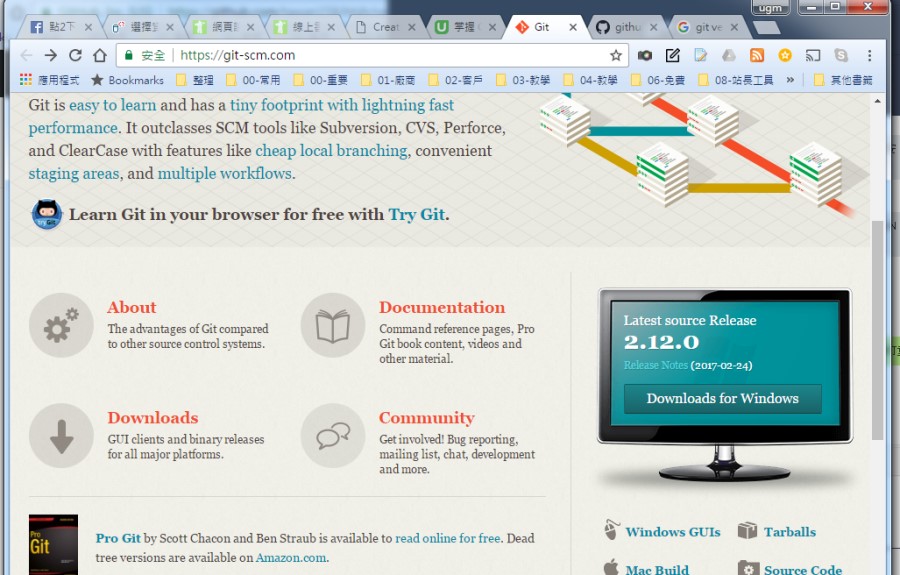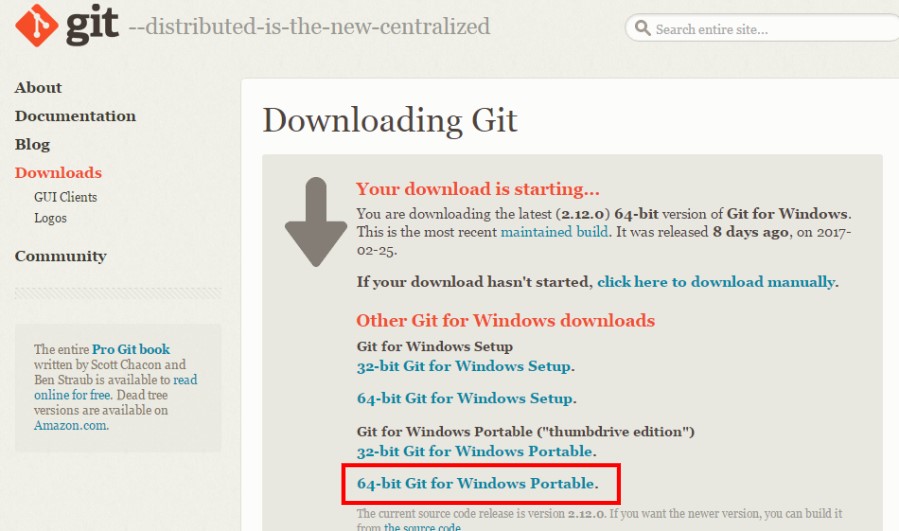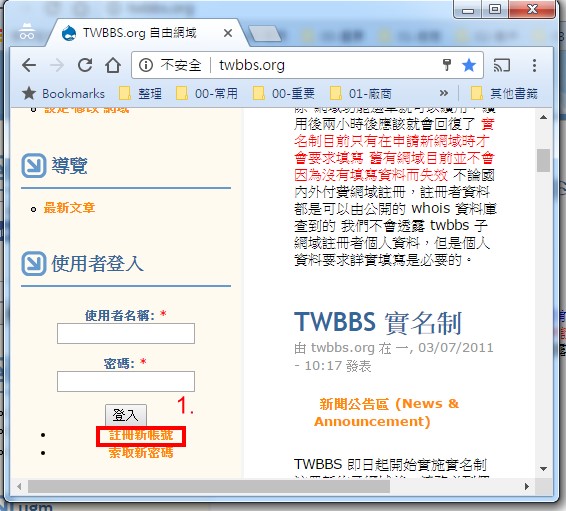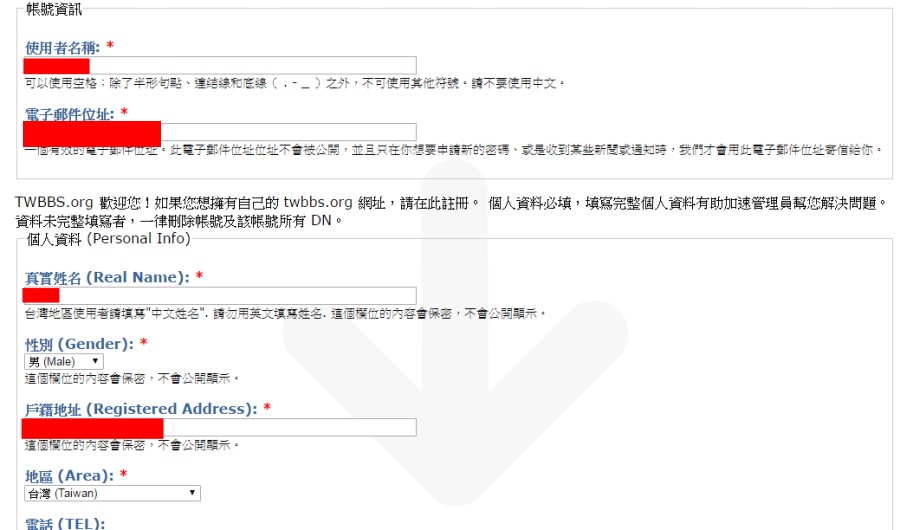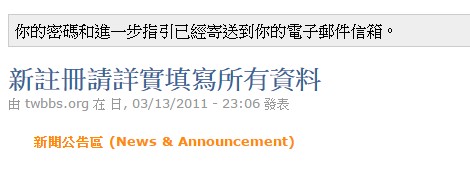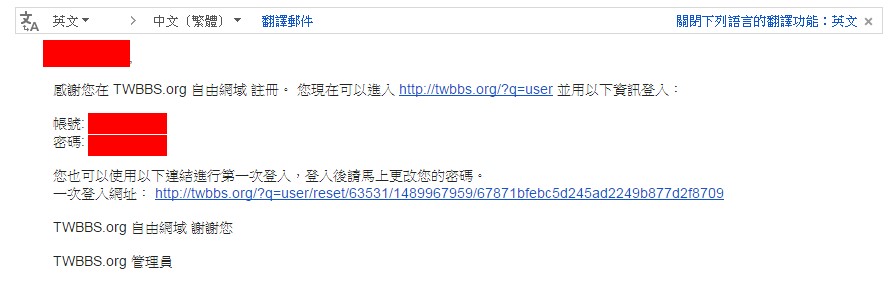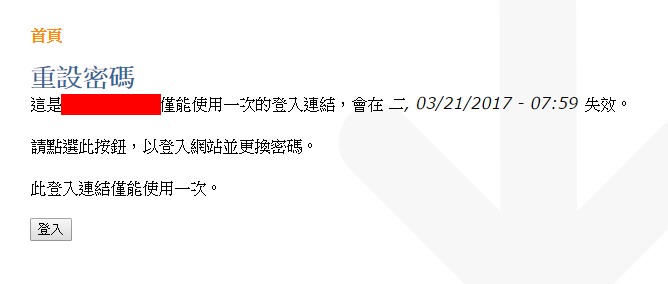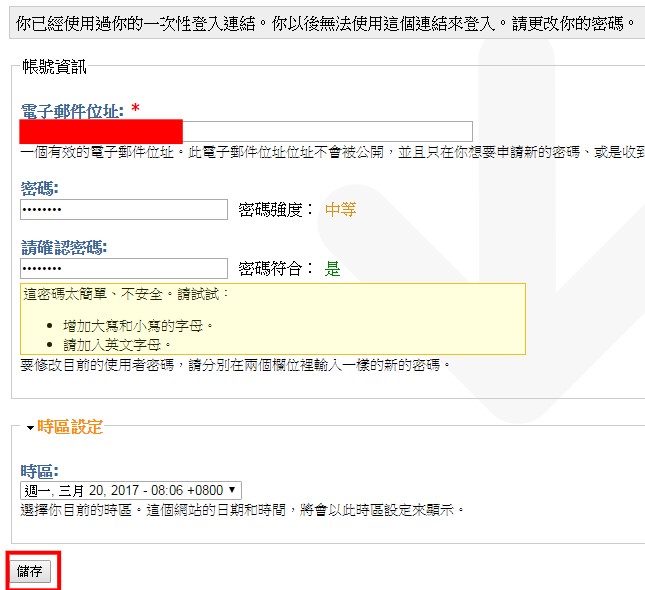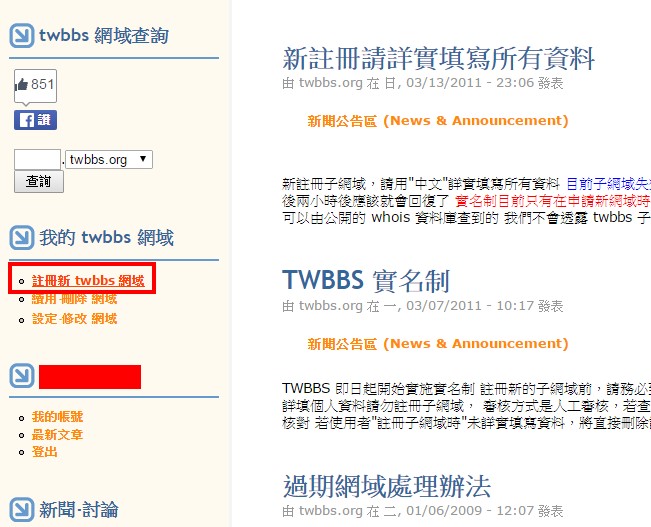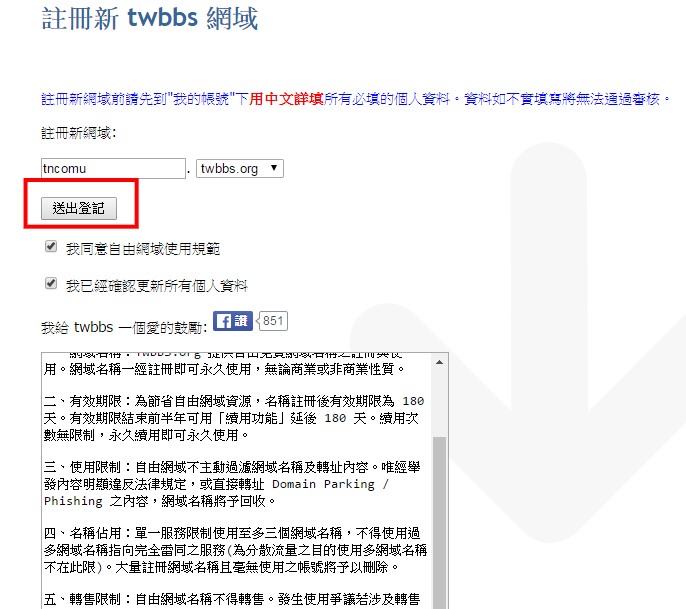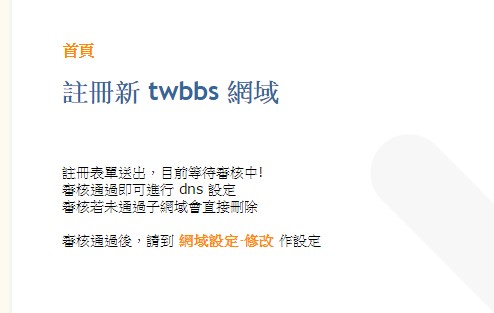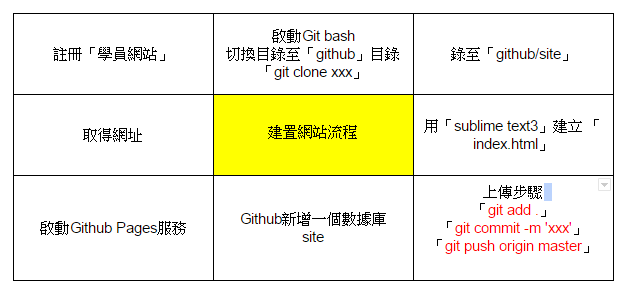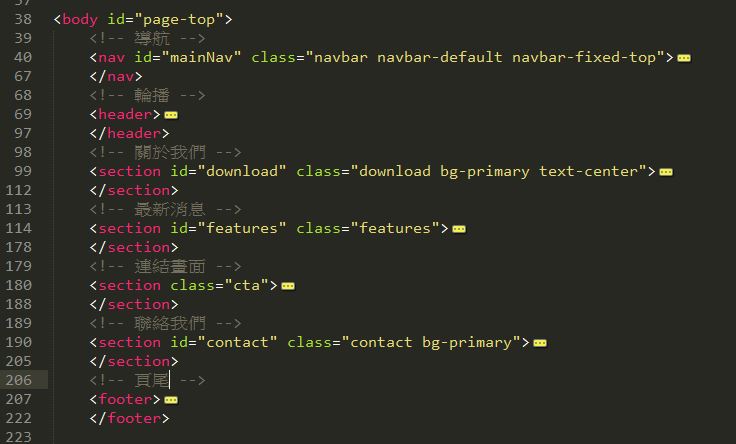常用標籤:
<h1>~<h6>標題
<p>段落</p>
<div>區域</div>
<pre>程式碼</pre>
<ol>有序清單</ol><ul>無序清單</ul>
<table></table>
--------------------------------------------------
<a>連結</a>
<br />換行
<img />圖片
<span>區域</span>
5-1.html
<!DOCTYPE html>
<html lang="en">
<head>
<meta charset="UTF-8">
<title>練習5-1</title>
</head>
<body>
<h1>練習5-1</h1>
<p>Lorem ipsum dolor sit amet, consectetur adipisicing elit, sed do eiusmod
tempor incididunt ut labore et dolore magna aliqua. Ut enim ad minim veniam,
quis nostrud exercitation ullamco laboris nisi ut aliquip ex ea commodo
consequat. Duis aute irure dolor in reprehenderit in voluptate velit esse
cillum dolore eu fugiat nulla pariatur. Excepteur sint occaecat cupidatat non
proident, sunt in culpa qui officia deserunt mollit anim id est laborum.</p>
<p>Lorem ipsum dolor sit amet, consectetur adipisicing elit, sed do eiusmod
tempor incididunt ut labore et dolore magna aliqua. Ut enim ad minim veniam,
quis nostrud exercitation ullamco laboris nisi ut aliquip ex ea commodo
consequat. Duis aute irure dolor in reprehenderit in voluptate velit esse
cillum dolore eu fugiat nulla pariatur. Excepteur sint occaecat cupidatat non
proident, sunt in culpa qui officia deserunt mollit anim id est laborum.</p>
</body>
</html>
5-2.html
<!DOCTYPE html>
<html lang="en">
<head>
<meta charset="UTF-8">
<title>練習5-2</title>
</head>
<body>
<h1>練習5-2</h1>
<h2>練習5-2</h2>
<h3>練習5-2</h3>
<h4>練習5-2</h4>
<h5>練習5-2</h5>
<h6>練習5-2</h6>
練習5-2
<p>練習5-2</p>
<div>練習5-2</div><div>練習5-2</div>
<span>練習5-2</span><span>練習5-2</span>
</body>
</html>
5-3.html :請自行至 tw.yahoo.com 複制一段標題與段落
<!DOCTYPE html>
<html lang="en">
<head>
<meta charset="UTF-8">
<title>練習5-3</title>
</head>
<body>
<h1>MLB/為了這一分 他受盡了苦難</h1>
<p>紅雀隊今天以1比2輸給小熊隊,不過紅雀隊攻下的唯一1分,可是Stephen Piscotty歷經各種苦難之後拿下來的。</p>
<p>紅雀隊今天遭到小熊隊強投Jake Arrieta的全力封鎖,打擊無法發揮。5局下Piscotty被Arrieta投出的球擊中右手肘上一壘,接著Arrieta暴投,Piscotty衝上二壘時,又被捕手Willson Contreras的傳球打到另一隻手的手肘。</p>
</body>
</html>
index.html
<!DOCTYPE html>
<html lang="en">
<head>
<meta charset="UTF-8">
<title>首頁</title>
</head>
<body>
<h1>首頁</h1>
<ul>
<li><a href="5-1.html">練習5-1</a></li>
<li><a href="5-2.html">練習5-2</a></li>
<li><a href="5-3.html" target="_blank">練習5-3</a></li>
</ul>
</body>
</html>
5-4.html :練習插入圖片,請先將上面圖片下載至專案 img/ex5.png
這裡需了解「圖片放置位置」「網頁檔案位置」之間的關係
<!DOCTYPE html>
<html lang="en">
<head>
<meta charset="UTF-8">
<title>練習5-4</title>
</head>
<body>
<h1>插入圖片</h1>
<div><img src="img/ex5.png"></div>
</body>
</html>