Title1
Title2
Title3
Login
Link
Search
教學頻道
Vibe Coding 開發術 研習報名
訂閱 Google AI Pro
Google表單設計自動化流程入門
GAS+購物車開發
Google表單+電商購物車
中信金融管理學院
點二下資訊社
新化社區大學
Google表單範例
電商購物車
門診叫號
聯絡我們
請假管理
GAS專案
GAS+購物車開發
Google表單實戰電商購物車
GAS+LineBot開發
外帶內用管理
購物車管理
線上打卡系統管理
萬用表單5
LineBot 線上書籍
PHP專案
網站程式設計-PHP(10502)
網站程式設計-PHP
PHP SMARTY 樣板引擎
SMARTY樣板
課程教材
W11網路芳鄰設定
imgur 無法上傳解決方案
雲端工具入門
行動應用企劃人員養成班
萬用表單5
GAS+LineBot開發
研習
萬用表單5
鐵人賽-Google Apps Script整合運用
GAS+LineBot開發
樂齡3C學習不斷電
臺東專科學校
GAS 開發 LineBot 自動接單系統
德鍵
112行動應用企劃人員養成班
111網頁前端設計工程師培訓班
110網頁前端設計工程師培訓班
網頁前端設計工程師培訓班
old
網頁前端設計與開發運用培訓班
Javascript & JQUERY
免費釋出專案
萬用表單
自動資料查詢
台南社大
113-01-雲端工具入門
112-02-AI自動管理
112-01-用QRCODE打造自動化環境
110-01-用雲端打造自動化環境
用雲端打造自動化環境
Google雲端智慧王
讓雲端工具提昇工作效率
Google 速學工作術
台南市總圖
教你如何使用LINE Bot機器人增加工作效率
Google雲端工具基礎應用
Google雲端工具進階應用
工作自動化與行銷(台南社大)
全部教材
台南市人力發展中心
Google工具應用實務班
企業課程
鐳達實業有限公司
GAS研習-20200726
中正大學-GAS研習
將軍圖書館
Google雲端工具基礎應用
Google雲端工具進階應用
南方創客
GitHub 衍伸應用
Google 應用工作術
永康社大
用雲端打造自動化環境(110-春季班)
用雲端打造自動化環境
南關社大
電腦、手機生活應用
遠端桌面
公司業務
傳送檔案
adwcleaner
W10 更新
客戶網站
最近完工
深雋設計有限公司
新化社大校務系統
靚品科技有限公司
5C Precision Co., Ltd.
BALANCE 1
RWD網站
東北關廟麵
曼馱有限公司
永宸昕有限公司
昌美實業社
形象網站
勇信機械有限公司
GAS專案
聯絡我們&案件委託
所有書籍
「網頁設計好好玩」目錄
MarkDown
2. 設定GITHUB PAGES為網頁伺服器
1. 網頁設計開發環境
2. 設定GITHUB PAGES為網頁伺服器
3. GIT軟體操作
4. GIT 下載 數據庫
5. 每次開始上課時要做的事情
6. 我的第一個網頁程式
7. sublime使用方法
8. html區塊、圖片
9. 線上編輯圖片
10. HTML列表與CSS介紹
10-1 練習
11. 免費樣板
12. 自動跳轉頁面
13. Bootstrap4 介紹
13-1 bootstrap4 排版
14. 套用電子相簿
15. Bootstrap免費樣板
16. 設計Google雲互動表單
17. 網頁優化提升網站搜尋排名
18. Google流量分析
19. Google地圖、影音套件
20. 成立臉書粉絲專頁
21. 網站與社群網站連接
4. GIT 下載 數據庫
網頁設計好好玩 ======= 一、Git官網 [<span class="fa fa-external-link" style="color:rgb(0, 0, 0);"></span>](https://git-scm.com) 1. 下載 portable版本 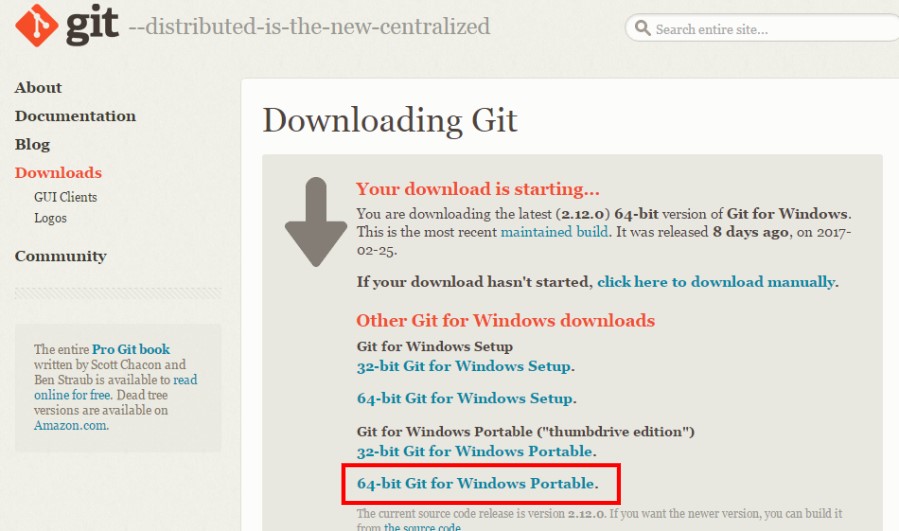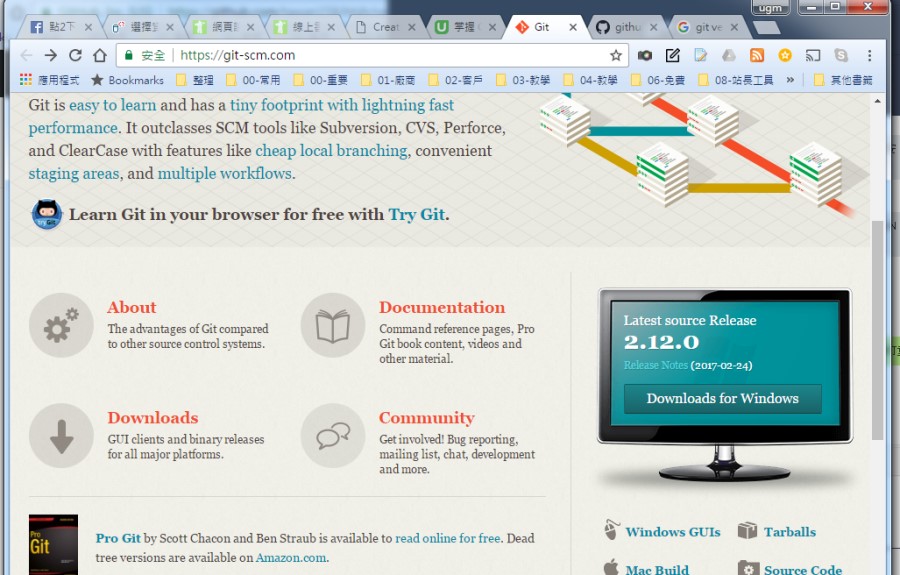 2. 安裝 執行「PortableGit-2.12.0-64-bit.7z.exe」 3. 執行 Git 雙按「git-bash.exe」 輸入「git version」檢查是否安裝成功 二、設定Git 1. 設定作者的訊息 ``` <pre class="brush:as3;"> git config --global user.name "tawan158" git config --global user.email "tawan158@ugm.com.tw" ``` git config --global user.name "<span style="color:#FF0000;">tawan158</span>" git config --global user.email "<span style="color:#FF0000;">tawan158@ugm.com.tw</span>" 請輸入自己申請的Github帳號與email 在每一次的 Git commit (提交,我們稍後會提到) 都會記錄作者的訊息像是 name 及 email , \--global 代表全域設定,所有的數據庫 由於電腦教室會還原,因此每次到教室安裝「git」後,記得都要設定 2. 查看訊息 ``` <pre class="brush:as3;"> git config --list ``` 3. 輸出時加上顏色 ``` <pre class="brush:as3;"> git config --global color.ui true ``` 三、Windows 提示字元操作 1. <span style="color:#FF0000;">cd</span>:改變目錄 2. mkdir:建立一個目錄 3. ls:顯示目錄下的檔案 4. touch:建立新檔案 5. 「.」 :代表本層 6. 「..」 :代表上層 7. 目錄 「/」 8. 如果不想記太多指令,那麼請記一個「cd」就可以了 四、Git操作(這裡僅介紹與上傳有關的指令) 1. git init :建立本地端數據庫 2. git clone xxx:複製遠端數據庫 3. <span style="color:#FF0000;">git add .</span>:將所有異動的檔案設成 **stage 狀態** 4. <span style="color:#FF0000;">git commit -m "commit訊息" </span> :由於我主要是想更新網站資料,所以commit訊息,可以輸入"1"即可,-m是快速提交 5. <span style="color:#FF0000;">git push origin master</span>:將 Commit 送出去 6. <span style="color:#FF0000;">修改檔案 => 加入 stage (git add .) => 提交( git commit -m '1' )=> 上傳(git push origin master)</span>